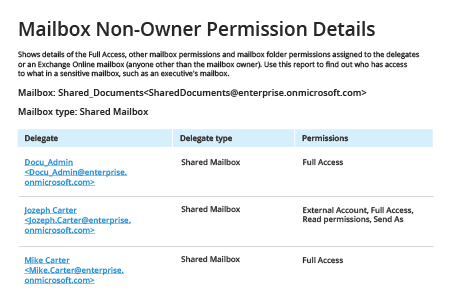1. Connect to Office 365 PowerShell, run the PowerShell ISE as Administrator and execute the following command:
Set-ExecutionPolicy RemoteSigned
$Cred = Get-Credential
2. Type your user ID and password in the Windows PowerShell Credential Request and click OK.
3. Create a session using the following command, modifying –ConnectionUri parameter based on your Exchange Online location:
$Session = New-PSSession -ConfigurationName Microsoft.Exchange -ConnectionUri https://outlook.office365.com/powershell-liveid/ -Credential $Cred -Authentication Basic –AllowRedirection
4. Connect to Exchange Online:
Import-PSSession $Session –DisableNameChecking
5. Copy and run the following script, adjusting the filters for the specific user you want to report on and specifying the desired path for the CSV file output:
Get-Mailbox -RecipientTypeDetails SharedMailbox -ResultSize:Unlimited | Get-MailboxPermission |Select-Object Identity,User,AccessRights | Where-Object {($_.user -like '*@*')}|Export-Csv C:\Temp\sharedfolders.csv -NoTypeInformation
6. Review the resulting CSV report:
.png)
7. Terminate your session with following cmdlet:
Remove-PSSession$Session
- Run Netwrix Auditor → Navigate to "Reports" → Expand the "Exchange Online" section→ “Exchange Online State-in-Time”→ Select "Mailboxes Accessible by Non-Owners" → Click "View".
- Set “Mailbox Type” to “Shared Mailbox” → Click “View Report”
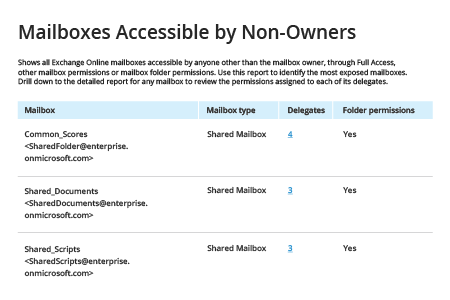
- To check the detailed permissions on delegates and their rights, click “Delegates”: